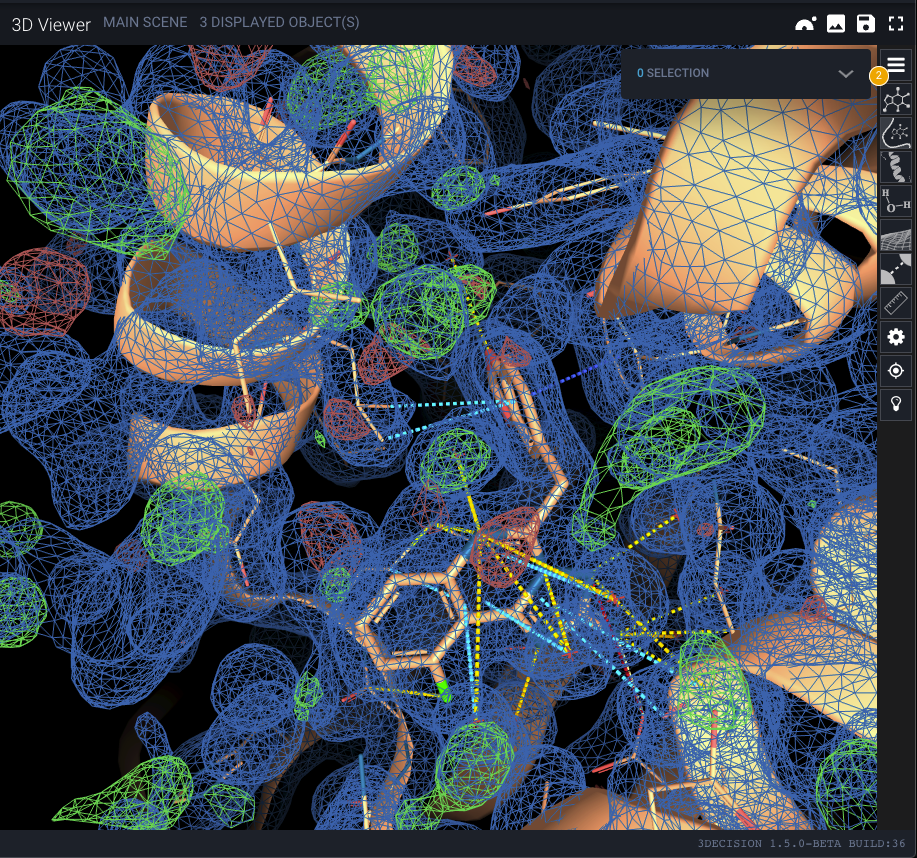In 3decision, if you add an .mtz file as an attachment to a structure, you can easily visualize the corresponding electron density map in the 3D Viewer. The electron density maps are calculated on-the-fly by the application.
2Fo maps are calculated from the .mtz file using the WT, PHWT or 2FOFCWT, PH2FOFCWT map coefficients.
Fo maps are calculated from the .mtz file using the DELFWT, PHDELWT or FOFCWT, PHFOFCWT map coefficients.
¶ Prerequisites
3decision supports the display of MTZ files if the provided mtz file contains already the map coefficients.
¶ Adding MTZ file to a structure
In order to expose an MTZ file fulfilling the prerequisites, you need to add the file as an attached file to an existing structure. You can do this from the UI (from the Structure Files tab in the Information Brwoser), or from the API (step-by-step guide in the API documentation).
¶ Displaying an MTZ file
When you open your structure in the 3decision Workspace, you can access attached files to a structure in two ways:
- From the Structure Menu icon
- From the Information Browser
¶ Structure Menu icon
Click on the ... icon on the right of the structure card of interest.

This opens a submenu. Click on Files... here.
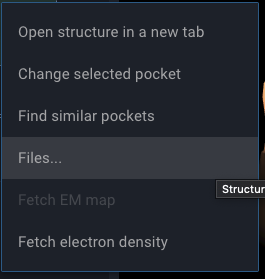
This opens a list of available files. Navigate to your mtz file, and use either the Fo button to display the Fo-Fc map or the 2Fo to display the 2Fo-Fc map.

¶ Structure Information Panel
To open the structure information panel, click on the i icon of the structure card of interest, here is an example with 4cwr:

This opens a panel on the left side with detailed information about the structure. In the header section of that panel, click on Structure Files
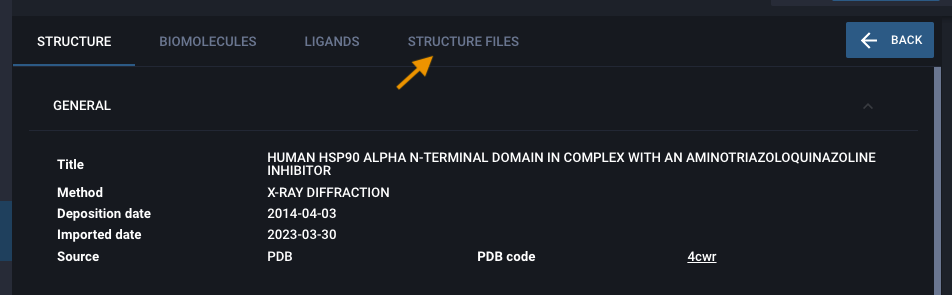
This opens a list of files attached to the structure. Navigate to your mtz file and use either the Fo button to display the Fo-Fc map or the 2Fo to display the 2Fo-Fc map.
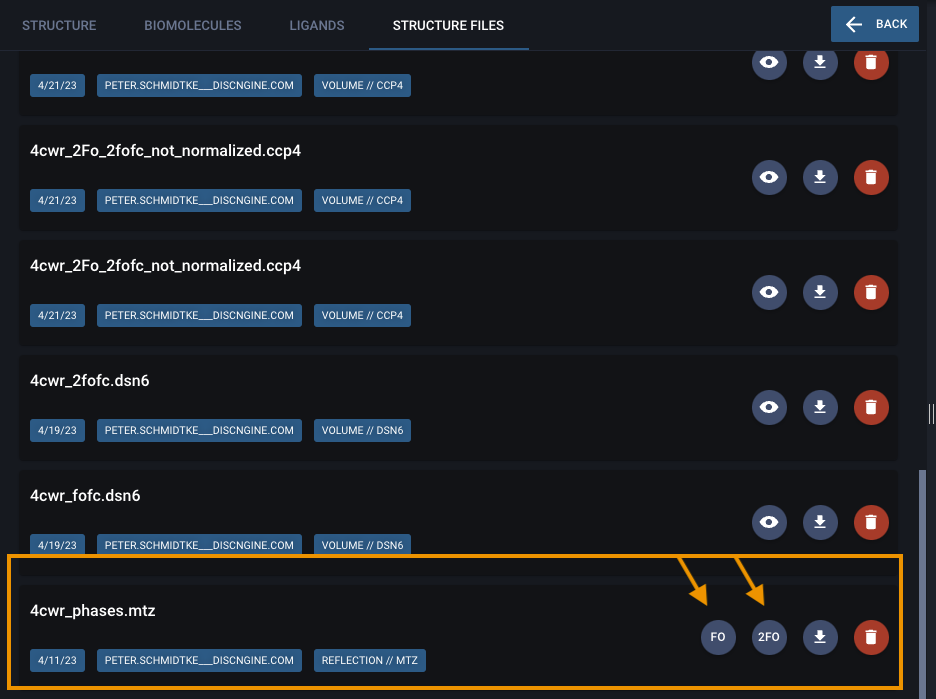
¶ Result
If you decide to open both maps, the resulting display in the 3D Viewer should look like this with both maps being displayed: