Since version 1.8, the 3decision database integrates the AlphaFold (AF) models of the human proteome.
AF models from other species can easily be registered as well via the user interface (see below in this page), or via the 3decision API (see dedicated section in the API documentation).
For in-house generated AI-models (e.g. CollabFold models), we recommend that you use the "normal" Structure Registration endpoint and define experimental method as "Model".
This page of the user guide describes how to search for AF models in the database, how AF models are represented in the 3decision 3D-Viewer, and how to register new public AF models from the User Interface.
¶ Search AF models in 3decision
The models are available to all users and will show up in your search results as all other structures you have access too. AF models are assigned to the public data source AlphaFoldDB4 and you can use this property to finetune your search query in the following ways:
- Run a search from the Advanced Search;
- Filter the search results from the Results Navigation Page.
¶ From Advanced Search
Form the 3decision Advanced Search, you can run a specific search for AF models setting up a query by Source="AlphaFoldDB4".
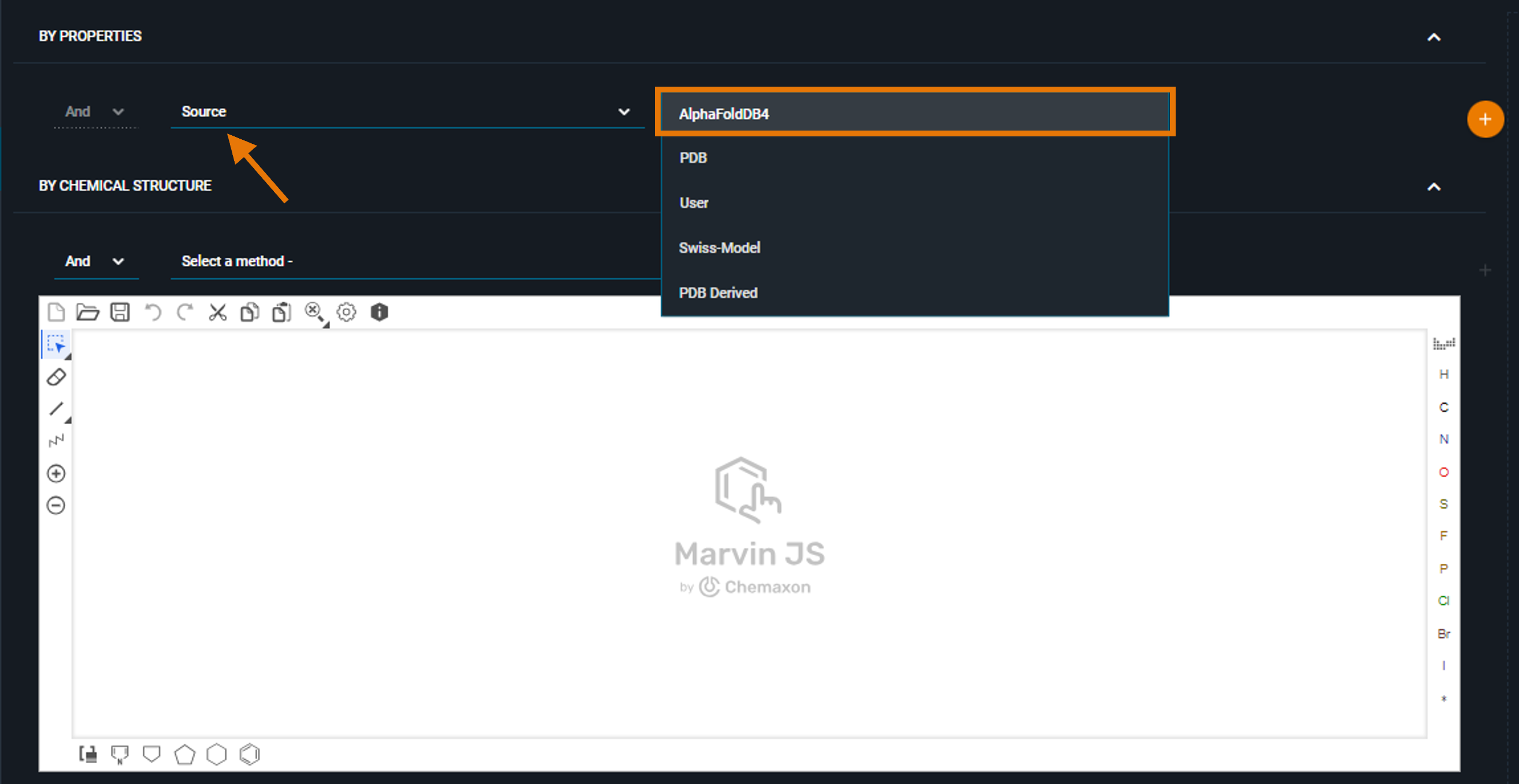
In this way, you will limit your search to AF models uploaded in the 3decision database. You can then combine this with another query to furher narrow down the results.
¶ Step-by-step guide
For instance, if you want to retrieve the AF model of the human GLP-1 Receptor:
1. Open the Advanced Search menu.
2. Set the query: "By Properties" > "Source" > "AlphaFoldDB4"
3. Click the orange "+" button to add the query to the search

You get the first query on the right side of the screen
4. Set the second query: "By Properties" > "UniProt" > "GLP1R_HUMAN"
5. Click the orange "+" button to add the query to the search
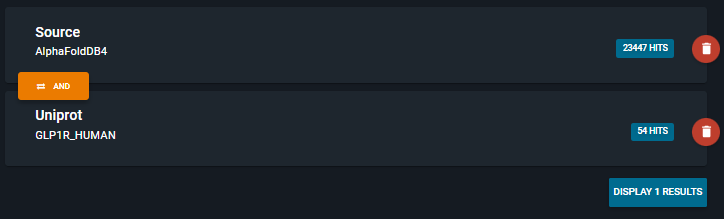
This query is added to the first on the right side of the screen. The combination of the two queries gives one result.
6. Click "DISPLAY 1 RESULTS"
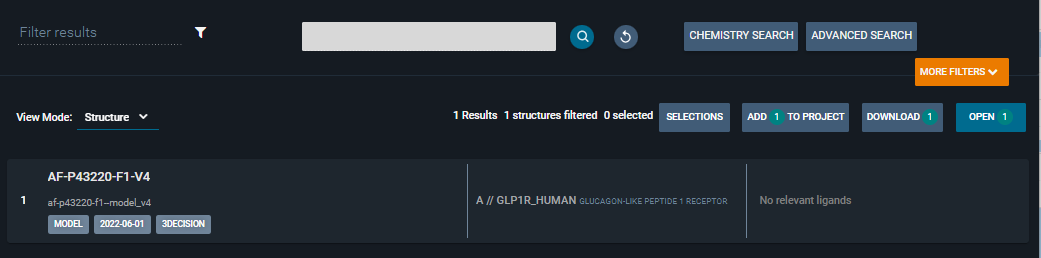
You got the AF model of the human GLP-1 receptor.
¶ From Results Navigation Page
You also can set up any type of search (Basic, Advanced, or Chemistry) and then filter the obtained structures from the Results Navigation Page, using the filter "Data sources" to only keep the AF models in the results.

¶ Step-by-step guide
For instance, repeating the previous example where you wanted to retrieve the AF model of the human GLP-1 Receptor:
1. Run a Basic Search for "GLP1R_HUMAN"
2. Click on "MORE FILTERS"
3. Click "Data sources"
4. Toggle on "AlphaFoldDB4"
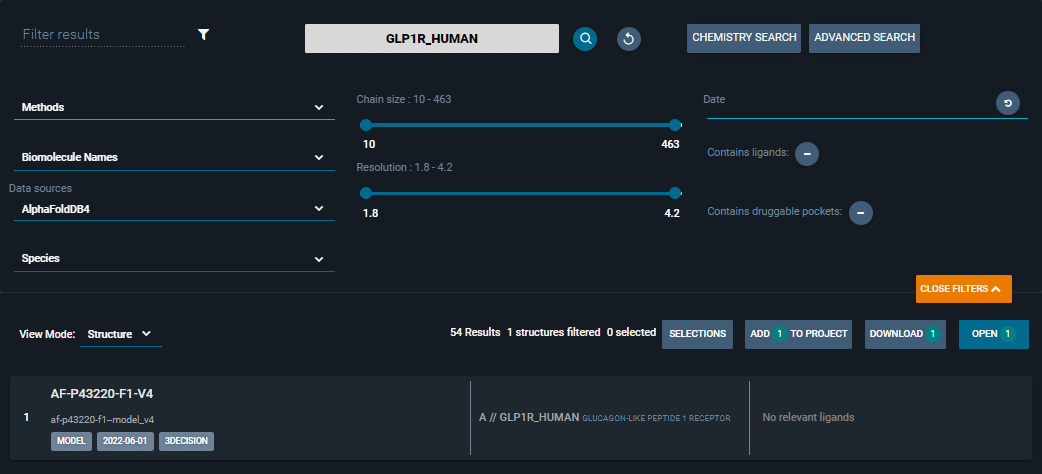
As in the previous example, you got the AF model of the human GLP-1 receptor.
¶ Visualize AF models
When opening an AF model in the 3decision Workspace, by default it is loaded in the 3D-Viewer color-coded by the AlphaFoldDB confidence score (i.e. pLDDT).
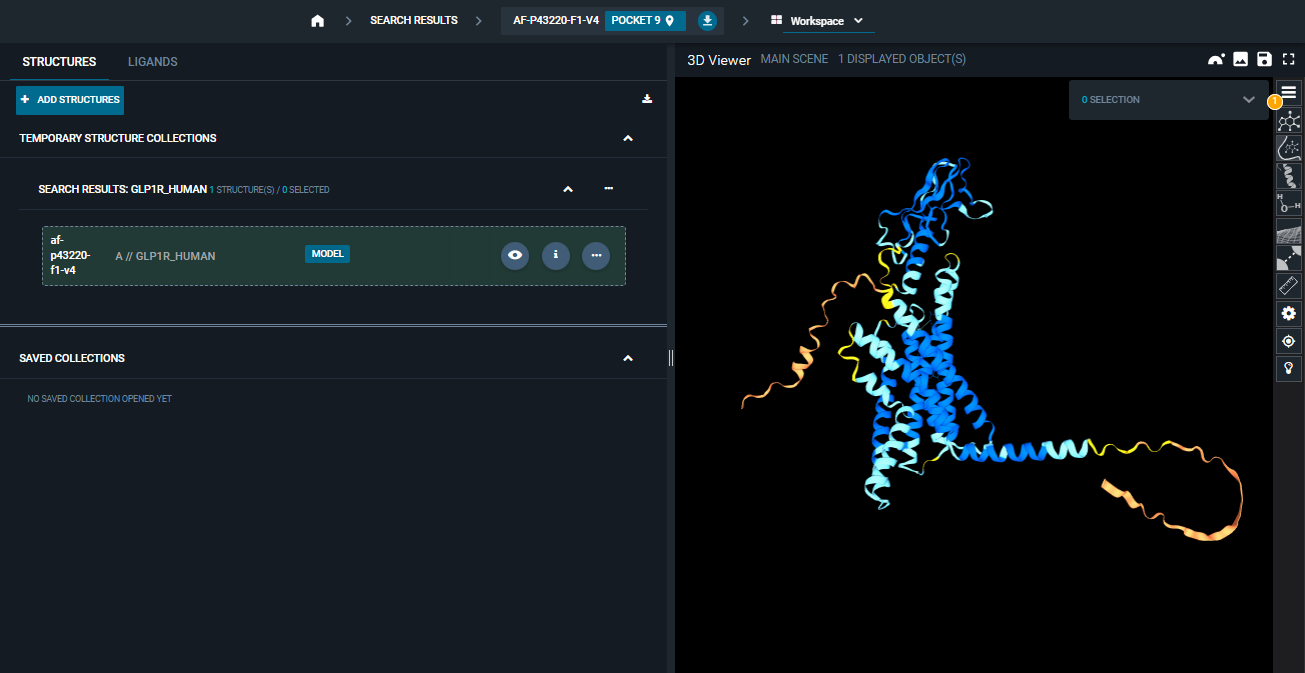
For every AF model, in the Information Browser under the section "ANNOTATIONS", you have a link to the AlphaFold Database page of the entry.
¶ pLDDT Score
Each residue in the 3D predicted structure is assigned a pLDDT score based on the confidence of the prediction and is color-coded accordingly.
The pLDDT score ranges from 0 to 100. The higher the score, the better the prediction.
Here is a summary of the confidence range, with the corresponding coloring scheme and estimated reliability (source: https://alphafold.ebi.ac.uk/faq).
| pLDDT score | Colour | Expected Confidence |
|---|---|---|
| pLDDT > 90 | Very High | |
| 90 > pLDDT > 70 | High | |
| 70 > pLDDT > 50 | Low | |
| pLDDT < 50 | Very Low |
pLDDT score is stored in the B-factor fields of the PDB files of the AF models.
¶ Register an AF model (from UI)
The 3decision database already includes the AF human proteome by default, but you can also upload AF models from other species directly from the User Interface (UI). You can register one AF model at a time.
The registration page for the AF models is easily accessible from the 3decision Home Page:
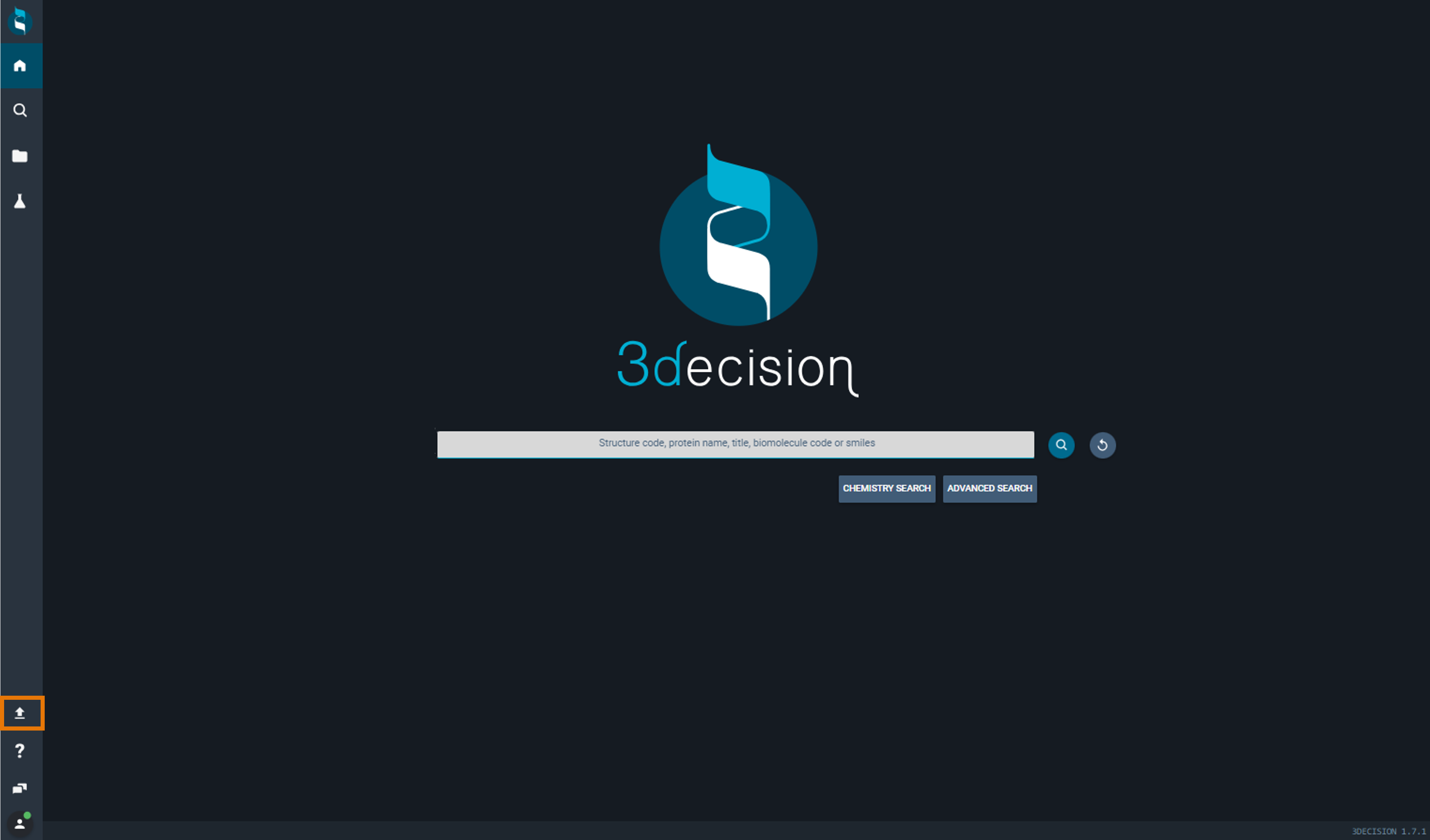
To add an AF model from the UI all you need is the UniProt Accession Code (e.g. O35659) of the protein.
Only AF models of proteins that are SwissProt entries (i.e. validated UniProt entries) can be registered in the 3decision database.
¶ Step-by-step guide
As an example, you can add the mouse model of GLP-1 Receptor:
1. Click on the "Upload new structure" button from the left side menu
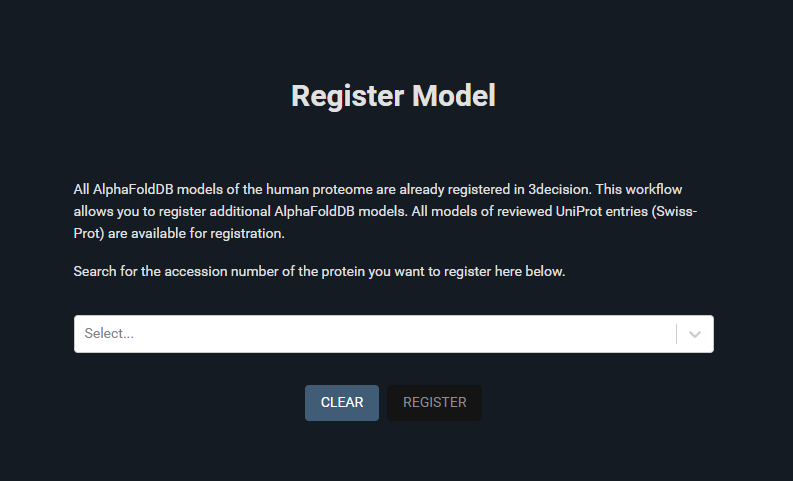
The AF Registration page opens. At the center you have a Search bar for searching your protein code.
2. Insert the UniProt Accession Code "O35659" and click Enter
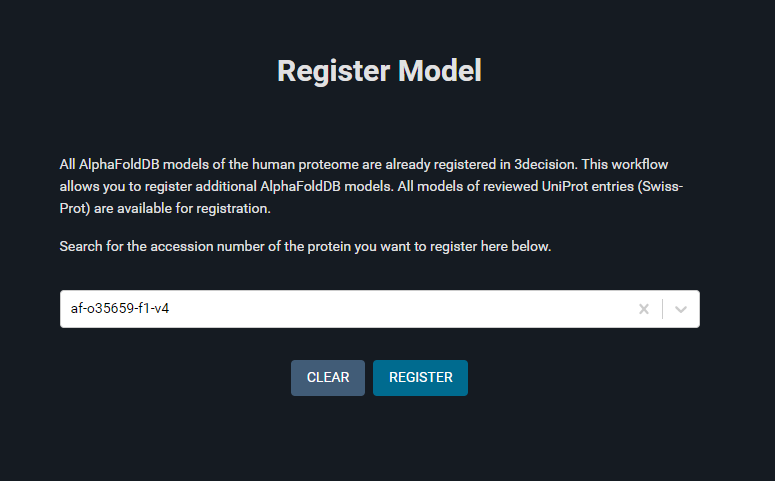
The model's complete name (future external code) should populate the search field.
3. Click on the "REGISTER" button
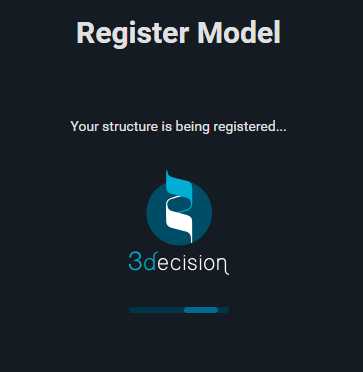
The structure is being registered. The process should take less then a minute.
If the model you searched for is already in the database, the code will be found in the search but when clicking the registration button you will get an error "The structure is already registered".
¶ Registration Results
The registration outcome can be:
- Successful registration:
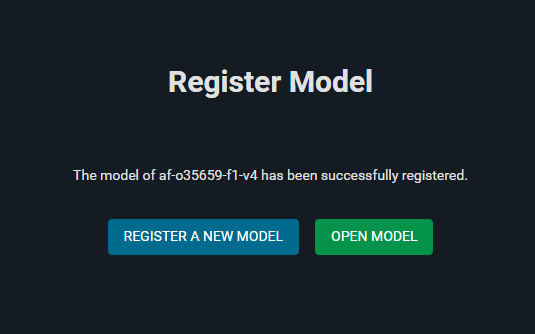
The model's complete AF model name (e.g. af-o35659-f1-v4) is registered automatically as external code in the 3decision database.
- Unsuccessful registration: in this case the page will display an error message with a explanation for the failure of the registration (e.g. UniProt Code not found, file not found.)